Dymo LabelWriter Wireless - Printing QR Codes
Printing a QR Code on the new LabelWriter Wireless (from a PC)
Select the required label from the Labels > Label Types column on the left
Change to the "Insert" tab
Drag the barcode object across to your blank label and position it as desired
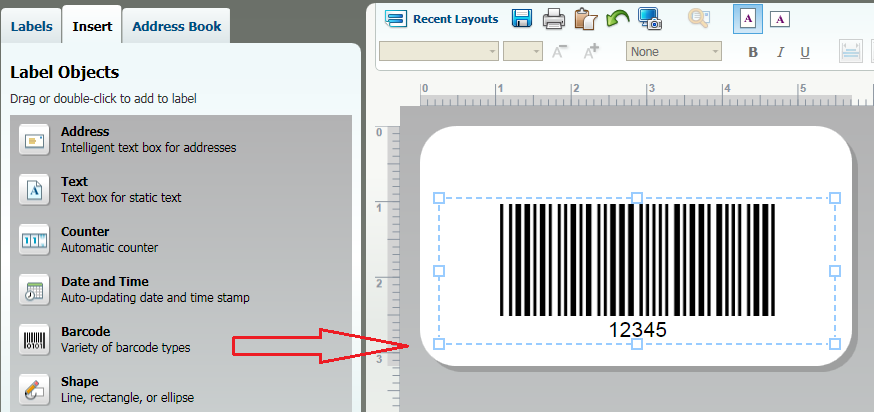
Now choose "QR Code" from the list of barcodes
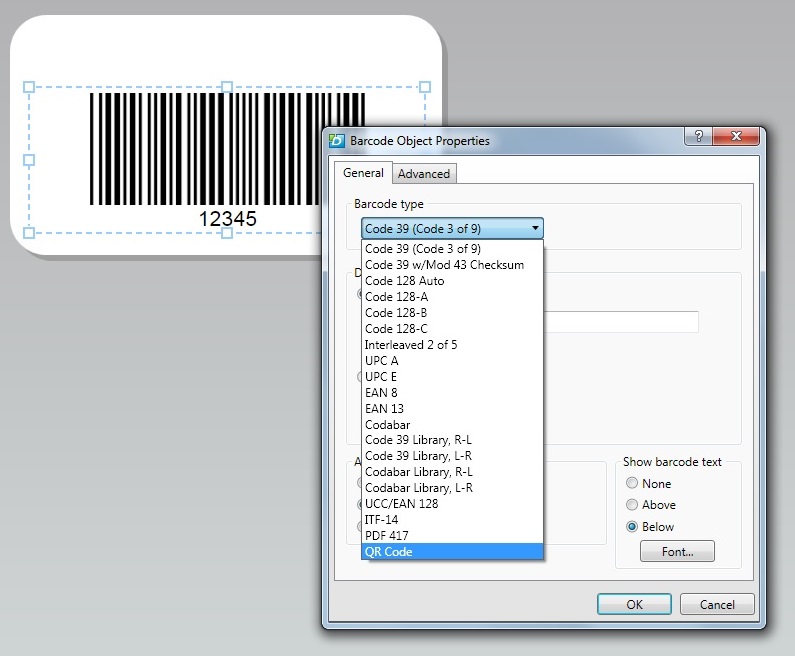
Now choose the type of data you want to encode. In this case we will choose to make a QR Code pointing to a web page
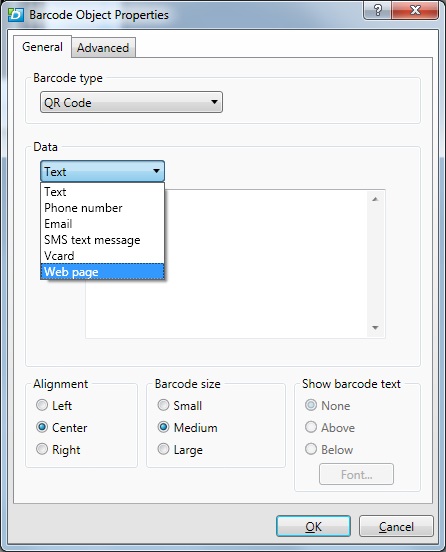
You can also change the size of the QR Code
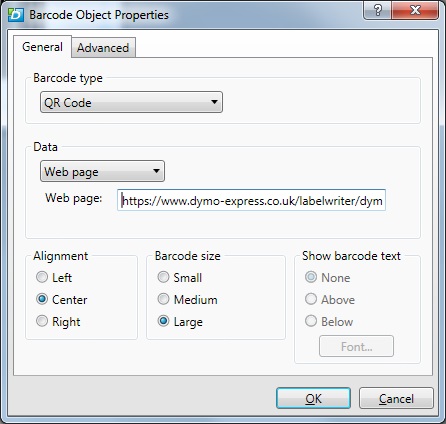
Now click ok and the barcode is created on your label. You can of course re-position it on the label, and add other information/text/pictures etc to the label as normal.
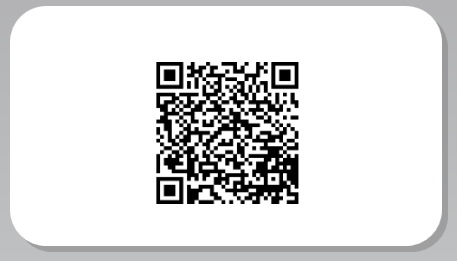
If you are having problems with your Dymo Labelwriter Wireless printer please go to www.dymo.com and contact Dymo Technical Support.


.jpg)

.jpg)
.jpg)
